Restarting Your Budget
If you've fallen behind on your budgeting and want to start fresh without starting from scratch.
This means that you want to reset your budget while keeping your categories, payees, rules and schedules. Bellow we have described two methods to restart your budget: one by deleting all transactions and another without deleting any transactions.
If you're ok with truly starting completely from scratch, just make a new file.
caution
Remember to back up your budget before making any significant changes to your budget.
Restarting Your Budget by Deleting Transactions
Step 1: Delete All Transactions
- Click on All Accounts in the left sidebar.
- Select all transactions by clicking the checkbox at the top of the list (or use the shortcut
Ctrl + Aon Windows orCmd + Aon Mac). - Click on the lilac dropdown menu at the top of the transaction list and select Delete.
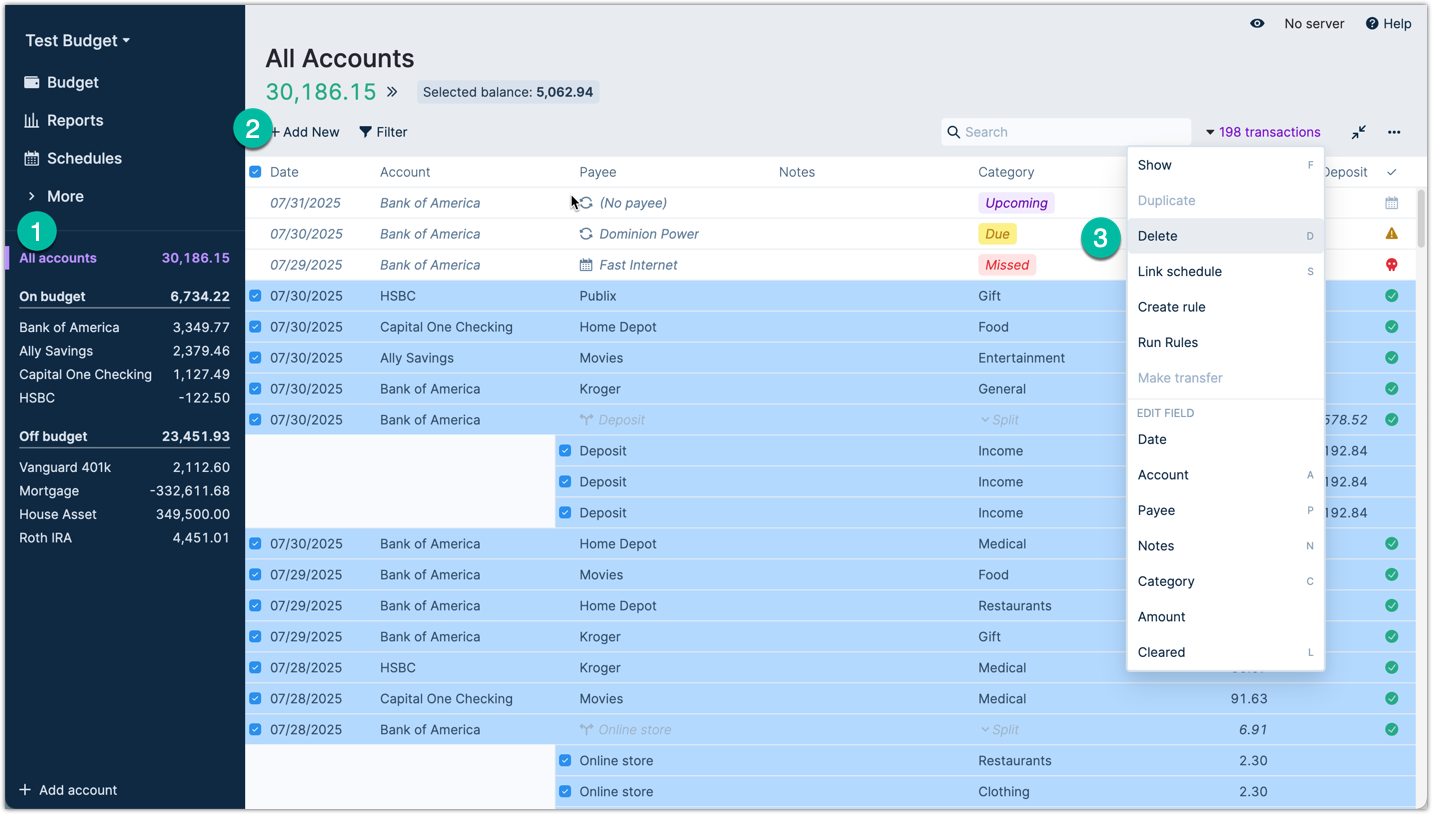
Step 2: Set Starting Balances
- Go to each account and set the starting balance for today's date to the current amount in that account.
Step 3: Adjust Previous Months' Category Balances
- Navigate to the month prior to your new start (e.g., the end of May, if the month you're restarting from is June).
- Review each budget category:
- If a category has a negative balance, allocate additional funds to bring the balance to zero.
- If a category has a positive balance, click on the category and transfer the balance amount back to the "To Budget" area.
Restarting Your Budget Without Deleting Transactions
Step 1: Address Uncategorized Transactions
- Go through any transactions that haven't been categorized.
- If you're unsure where to assign certain transactions, create a temporary category named "Budget Reset".
- Once you've categorized all transactions, you can hide this temporary category.
Step 2: Reconcile Your Accounts
Using the Reconcile feature, bring your accounts up to date with a current balance. This ensures that your accounts reflect the actual available funds.
Step 3: Adjust Previous Months' Category Balances
- Navigate to the month prior to your new start (e.g., the end of May, if the month you're restarting from is June).
- Review each budget category:
- If a category has a negative balance, allocate additional funds to bring the balance to zero.
- If a category has a positive balance, click on the category and transfer the balance amount back to the "To Budget" area.